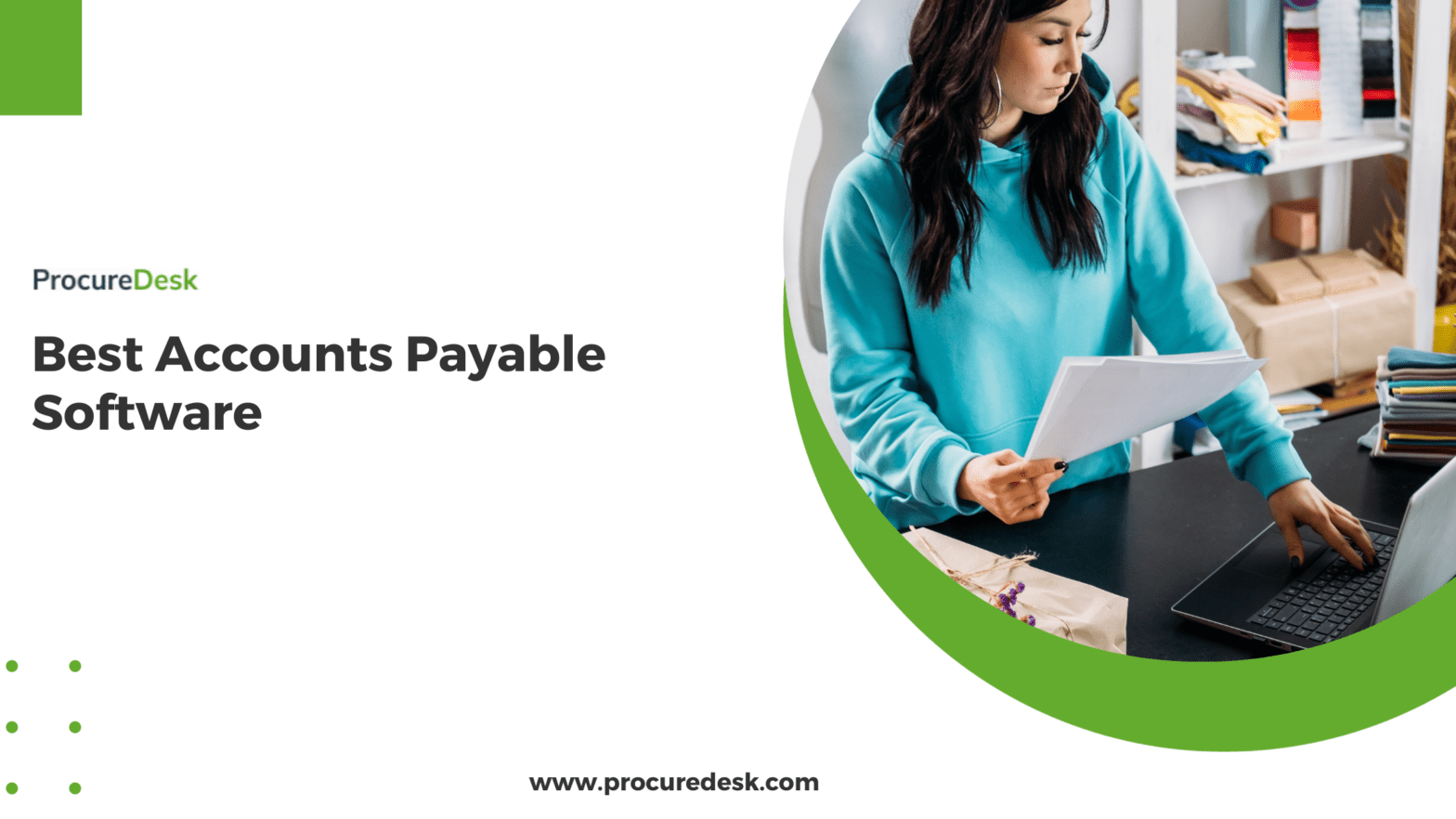An accounts payable software should allow you:
- Automate paper invoices so that you spend less time creating invoices
- Eliminate the need to manually match invoices with purchase orders.
- Automated the invoice approval process so that you are not chasing approvals.
- Provide cash flow visibility so that you can plan for cash requirements.
- Allow to allocate cost to the respective GL account, Project or department.
In this guide, we provide a comprehensive list of accounts payable software so that you can choose the best solution for your business. Whether you are a small business or a large business, this guide will help you choose an AP software that meets your business needs.
There are different types of solutions available in the market, so we have divided this guide into three categories:
- Accounts payable software with purchasing capabilities – This category is best suited for companies that are looking for a single solution for procurement, accounts payable. The solutions in this category are:
- Standalone accounts payable software – This category is best suited for companies looking for a simple invoice approval process without matching invoices with purchase orders.
- Enterprise solutions – This category best suits large companies with over 2000 employees.
Accounts payable automation software with PO capabilities:
We will first start with ProcureDesk, our easy-to-use and intuitive purchasing and AP automation software.
1. ProcureDesk
ProcureDesk transforms how businesses manage accounts payable by automating every step of the process—from purchase order creation to invoice capture and reconciliation.
ProcureDesk simplifies complex AP processes by integrating robust workflows for purchase orders and automated invoice matching. It integrates seamlessly with accounting software and ERP systems like QuickBooks, Sage, Oracle NetSuite, and Business Central to sync invoice data automatically. It allows the AP department to streamline invoice process and achieve paperless invoice processing.
Automated Invoice Capture
Manual invoice processing wastes time, introduces errors and relies heavily on paper. ProcureDesk’s automated invoice capture eliminates these inefficiencies, creating a streamlined and paperless accounts payable workflow.
Capture Invoices with Ease
ProcureDesk simplifies invoice capture by supporting multiple input methods:
- Email Import: Automatically extracts invoices directly from your email inbox and automates invoice data capture.
- Vendor Portal: Vendors can upload invoices electronically through a self-service portal, enabling real-time tracking and transparency.
- Electronic Invoices: Accepts digital formats for seamless integration.
These features eliminate the need for paper invoices, reduce manual data entry, and enhance overall efficiency.
AI-Powered Accuracy
ProcureDesk employs Optical Character Recognition (OCR) and an Artificial Intelligence (AI) engine to:
- Extract critical invoice details like vendor names and amounts.
- Identity duplicate invoices automatically thereby eliminating manual work.
- Validate data by matching it to purchase orders and receipts.
- Flag discrepancies and prevent duplicate payments.
ProcureDesk reduces invoice processing times, minimizes errors, and ensures scalability for growing businesses. The machine learning process ensures that the extraction accuracy improves over time.
Real-time Invoice matching
ProcureDesk’s real-time invoice matching capabilities ensure your accounts payable process is efficient, accurate, and free from manual intervention. By automating 2-way and 3-way matching, ProcureDesk eliminates errors due to manual processes.
Seamless Matching with POs and Receipts
ProcureDesk validates invoices by cross-referencing them with purchase orders (POs) and receipts in real-time. This ensures:
- 2-Way Matching: Verifies that the invoice matches the purchase order in terms of price, quantities, and line items.
- 3-Way Matching: Extends validation to include receipts, confirming that goods or services have been delivered as expected.
Line-Level Matching for Precision
Unlike basic matching systems, ProcureDesk compares invoices at the line-item level. It checks:
- Quantities: Ensures the received quantity matches the invoiced amount.
- Pricing: Validates unit costs against the agreed terms on the purchase order.
- Details: Matches additional fields, such as item descriptions and tax calculations.
Tolerance Settings to Manage Exceptions
ProcureDesk offers customizable tolerance thresholds, enabling you to define acceptable variances for price or quantity. This flexibility ensures that minor discrepancies are handled automatically while true exceptions are flagged for review.
Invoice approval workflows
The ProcureDesk AP automation solution streamlines complex invoice approval workflows, ensuring every invoice passes through the right checks before payment. The system supports multi-level approvals and adapts to your organization’s approval policy, routing invoices to the appropriate stakeholders based on rules like amount, department, or project.
Customizable workflows allow you to:
- Define conditional approvals for different scenarios.
- Automate reminders to avoid delays.
- Track approval status in real time for full visibility.
- Track compliance using a built-in audit trail.
Faster invoice approvals allow you to pay your vendors on time, which improves vendor relationships. You can also pay vendors early and avail any early payment discounts.
Purchase order creation
ProcureDesk enables seamless purchase order (PO) creation within a single platform, eliminating the need to import data from other systems. The entire PO process—from request to approval—is handled in one place, simplifying workflows and reducing errors.
Here’s how ProcureDesk simplifies purchase order creation:
- One Centralized System: No need for external tools; create, approve, and track POs entirely within ProcureDesk.
- 200+ Punchout Catalogs: Shop directly from approved vendors like Amazon and Thermo Fisher. Items are automatically added to purchase requests, ensuring accuracy.
- User-Friendly Interface: Employees can quickly create POs with minimal training, adhering to company budgets and purchasing guidelines.
- Automated Approvals: Set up workflows to automatically route POs to the right stakeholders for approval, saving time.
By consolidating PO creation in ProcureDesk, businesses gain efficiency, maintain compliance, and enhance visibility into spending—all in a simple and intuitive system.
Cash flow visibility
The system empowers CFOs with unparalleled cash flow visibility through a single, centralized dashboard. This comprehensive view allows financial leaders to track:
- Billed vs. Unbilled Amounts: You can easily monitor what has been invoiced and remains outstanding, enabling precise cash flow management.
- Forecasting Capabilities: Leverage ProcureDesk data to predict cash flow by analyzing unbilled purchase orders. See upcoming liabilities based on approved but yet-to-be-invoiced POs, ensuring better preparation for future payments.
Spend Analysis and Cost Savings
With ProcureDesk’s built-in spend analysis tools, CFOs can uncover opportunities for cost savings by:
- Identifying top-spend categories and vendors.
- Highlighting areas of overspending or inefficient purchasing practices.
- Leveraging data to negotiate better vendor contracts.
Real-Time Insights for Better Decisions
By consolidating procurement and AP data, ProcureDesk provides real-time insights, giving CFOs the ability to make data-driven decisions and optimize cash flow. The result? Improved financial planning, enhanced budget compliance, and greater control over organizational spending.
Vendor management and payments
ProcureDesk provides a centralized hub to manage all vendor data, ensuring the accounts payable team has instant access to vendor details, purchase history, and contact information. This single source of truth eliminates the need for multiple spreadsheets or disconnected systems.
When it comes to payments, ProcureDesk offers flexibility to pay vendors using various payment methods, including:
- ACH Transfers: Fast and secure electronic payments.
- Checks: For vendors who prefer traditional methods.
- Credit Cards: Streamline payments while leveraging card benefits.
By consolidating vendor management and enabling multiple payment options, ProcureDesk simplifies workflows, improves accuracy, and ensures timely payments for better vendor relationships.
Integration with accounting systems
Our AP solution integrates effortlessly with all major accounting software and ERP systems, including QuickBooks, NetSuite, Xero, Sage Intacct, Microsoft Business Centra,l and more. Unlike traditional systems that rely on batch imports, the system’s ERP integration functionality enables real-time synchronization of purchase orders, invoices, and payments, ensuring your financial data is always up to date.
With these integrations, businesses can:
- Automatically push approved invoices to accounting systems for payment.
- Sync purchase order details without manual imports.
- Maintain accurate records for audit and compliance.
ProcureDesk’s real-time integration eliminates delays, reduces errors, and ensures smooth collaboration between procurement and finance teams. Learn more about ProcureDesk’s integrations here.
Pricing
Purchasing & AP Automation: Starting at $790 per month (billed annually), this plan encompasses all purchasing automation features plus invoice approval workflows, 3-way invoice matching, and OCR for invoices.
Enterprise Plan: Designed for large organizations requiring customized solutions, this plan includes all purchasing and AP automation features, along with dedicated account management, vendor portal access, and single sign-on (SSO) capabilities. Pricing is tailored to specific requirements; please contact ProcureDesk for a personalized quote.
2. Procurify
Procurify is a spend management platform designed to help businesses streamline purchasing and accounts payable processes. With a focus on improving visibility and control, Procurify allows companies to manage budgets, purchase orders, and approvals in one central system, ensuring compliance and efficiency.
Notable Features
- Purchase Order Creation: Simplifies the PO process with customizable templates and automated workflows.
- Budget Tracking: Real-time budget visibility ensures spending remains within approved limits.
- Vendor Management: Centralized vendor database helps teams manage supplier relationships effectively.
- Approval Workflows: Customizable multi-level workflows ensure every purchase is reviewed and approved before spending.
- Spend Reporting: Provides detailed insights into spending trends for better financial decision-making.
Pricing
Procurify does not publicly disclose pricing. Businesses can contact Procurify for a customized quote based on their specific needs and team size.
3. Tipalti
Tipalti is a robust payment automation platform designed to streamline manual accounts payable processes. Similar to Bill.com, it offers a full suite of features for invoice processing, approval workflows, and global payment capabilities. Tipalti stands out for its ability to manage multi-currency payments and ensure compliance with tax and financial regulations.
Notable Features
- Invoice Importing: Automatically imports invoices from email and centralizes invoice processing to save time.
- OCR Data Extraction: Captures both header and line-item details to eliminate manual data entry.
- Coding Prediction: Automatically assigns coding details, including chart of accounts, approvers, and departments, especially useful for non-PO invoices.
- PO Matching: Supports purchase order matching with tolerance settings to handle minor variations.
- Approval Workflows: Multi-tier workflows enable routing to relevant stakeholders, with easy access to invoice details and images.
- Payment Processing: Simplifies batch processing for payments across suppliers and enables holding specific invoices to manage cash flow effectively.
Pricing
Tipalti does not publicly disclose its pricing. Interested organizations are encouraged to contact Tipalti for a custom quote based on their requirements.
4. QuickBooks Online
QuickBooks Online is a leading cloud-based accounting software designed for small businesses. It combines accounts payable functionality with comprehensive accounting tools, making it ideal for businesses with a single owner or accountant managing finances.
Notable Features
- Bill Creation: Create bills with minimal information in a simple, user-friendly process.
- Purchase Order Conversion: Save time by converting purchase orders into bills and manually matching them with invoice data.
- Vendor Payments: Automate and schedule vendor payments, including partial payments, to align with cash flow.
- Accessibility: Accessible from various devices, including phones, tablets, and computers, for on-the-go management.
Pricing
QuickBooks Online pricing starts at $60/month, covering up to three users. First-time users can avail of a 70% discount for the first three months
5. Sage Intacct
Sage Intacct is a powerful cloud-based financial management platform tailored for small to medium-sized businesses. It streamlines accounts payable, general ledger, procurement, and financial reporting, making it a comprehensive solution for organizations seeking scalability and efficiency.
Notable Features
- Purchase Order Management: Simplifies procurement with automated purchase order creation, tracking, and management. Ensures compliance with pre-set budgets and vendor guidelines.
- Accounts Payable Automation: Enhances vendor payment workflows with real-time tracking, approval processes, and integration with other financial tools.
- Multi-Entity Support: Facilitates consolidated reporting and shared procurement across multiple business entities.
- Customizable Dashboards: Provides real-time insights into spending, budgets, and financial performance for informed decision-making.
- Integration Capabilities: Seamlessly connects with applications like Salesforce, Expensify, and payroll systems to create a unified financial ecosystem.
Pricing
Sage Intacct offers custom pricing based on business size and requirements. Contact Sage Intacct for a tailored quote and demo.
6. NetSuite
NetSuite is a cloud-based enterprise resource planning (ERP) system designed to streamline financial management, procurement, and operational workflows. Its scalability and robust features make it a top choice for medium to large organizations seeking an all-in-one business management solution.
Notable Features
- Purchase Order Management: Automates the purchase order process from creation to vendor management, ensuring compliance with budgets and approval workflows. Features include real-time tracking, automated matching of POs to invoices, and integration with inventory management.
- Accounts Payable Automation: Simplifies vendor payments with tools for invoice approvals, expense tracking, and real-time reporting.
- Multi-Entity Support: Facilitates centralized procurement and financial management across multiple business entities, with consolidated reporting capabilities.
- Customizable Dashboards: Offers real-time insights into financial and operational performance through tailored dashboards.
- Integration Capabilities: Connects seamlessly with CRM, HR, and other business tools, ensuring a unified data ecosystem for decision-making.
Pricing
NetSuite pricing is custom-quoted based on business size and requirements. Contact NetSuite for a personalized demo and pricing details.
7. Airbase
Airbase is a comprehensive spend management platform that combines accounts payable, corporate cards, and expense management into one seamless solution. Designed for medium to large organizations, Airbase provides real-time visibility and control over company spending, ensuring compliance and efficiency.
Notable Features
- Purchase Order Management: Enables the creation and tracking of POs within the platform. Automates workflows for approval and ensures POs align with budgets and vendor agreements.
- Accounts Payable Automation: Streamlines invoice capture, approval, and payment processes, reducing manual intervention.
- Corporate Card Integration: Offers virtual and physical corporate cards for employee purchases, with spending limits and tracking built-in.
- Real-Time Spend Visibility: Customizable dashboards provide detailed insights into company-wide spending trends and budgets.
- Multi-Entity Support: Centralized management of spending across multiple entities, ideal for growing organizations.
Pricing
Airbase offers custom pricing tailored to business needs. Contact Airbase directly for a quote and a demo to explore the platform’s capabilities
Standalone accounts payable software
Now let’s look at providers that specialize in invoice management and automate accounts payable process.
1. Stampli
Stampli is an accounts payable automation platform designed to simplify AP workflows for medium-sized organizations processing over 500 invoices monthly. Known for its intuitive interface and strong customer support, Stampli helps AP teams centralize invoice processing, automate coding, and streamline approvals.
Notable Features
- Invoice Automation: Suppliers submit invoices to a central email box, and Stampli captures and organizes the documents in a central hub.
- OCR for Data Extraction: Automatically extracts invoice data, reducing processing time. Corrections are remembered for future use, ensuring continuous improvement.
- Automated Invoice Coding: Predicts coding details based on historical data, such as the chart of accounts and department, which AP teams can review for accuracy.
- Access Control: Granular controls allow tailored access to functionalities, enabling teams to make payments within Stampli or via other payment platforms.
Pricing
Stampli does not publicly disclose pricing. Businesses are encouraged to contact Stampli for a personalized quote based on their invoice volume and requirements.
2. Avidxchange
AvidXchange provides comprehensive accounts payable and payment solutions, enabling businesses to automate their payables processes. With features like centralized invoice processing, OCR data extraction, and an integrated payment platform, AvidXchange boosts AP team efficiency and streamlines financial workflows.
Notable Features
- Centralized Invoice Processing: Automates invoice capture, removing the need for manual sorting or chasing approvals.
- OCR Data Extraction: Extracts key invoice data to eliminate manual data entry.
- Approval Workflow: Routes invoices through customizable approval workflows, enhancing communication and efficiency.
- Vendor Payments: AvidPay, its integrated payment platform, simplifies vendor payments with multiple payment methods.
- Integration Capabilities: Supports integration with over 210 systems, ensuring compatibility with various accounting and ERP platforms.
Pricing
AvidXchange does not publicly disclose pricing. Businesses can contact AvidXchange for customized quotes based on their needs and integration requirements.
3. Melio
Melio is a payment platform tailored for small businesses to streamline accounts payable and vendor payment workflows. Its user-friendly design allows businesses to handle payments efficiently while supporting vendors who prefer traditional payment methods like checks.
Notable Features
- Multiple Payment Options: Pay vendors via ACH, credit cards, or checks, with Melio handling check delivery.
- Bill Scheduling: Schedule payments to align with cash flow for better financial planning.
- Free ACH Transfers: ACH payments come at no cost, reducing transaction expenses.
- Ease of Use: Quick setup and straightforward functionality require no extensive training.
Pricing
Melio offers 5 free ACH payments. Credit card payments incur a 2.9% fee, while expedited check processing comes at an additional cost. There are no monthly subscription fees, making it an affordable option for small businesses.
4. Bill.com
Bill.com is a cloud-based platform that automates back-office financial processes, focusing on accounts payable and vendor payments. It caters to small and medium-sized businesses (SMBs) across industries, offering robust payment solutions and invoice management. However, Bill.com does not operate as a procure-to-pay system, making it less suited for organizations requiring purchase order creation or 3-way matching.
Notable Features
- Automated Invoice Approval: Streamlines the approval process for invoices with workflows based on departments and amounts.
- Invoices from Email: Automatically captures invoices sent to a dedicated Bill.com email address, simplifying AP processes.
- OCR for Data Extraction: Extracts basic invoice details like invoice number, date, and amount, though line-item data requires manual entry.
- 2-Way Sync: Syncs invoices and payment data with major accounting systems like QuickBooks, Xero, Sage Intacct, and NetSuite.
- Vendor Payments: Supports ACH, checks, virtual credit cards, and international payments for timely vendor disbursements.
Pricing
Pricing starts at $49/month, with additional transaction fees for each payment processed.
5. FreshBooks
FreshBooks is a cloud-based accounting solution designed for solopreneurs and small teams. Known for its focus on invoicing and payments, FreshBooks has expanded to include basic accounts payable features, making it suitable for businesses with minimal invoice processing needs.
Notable Features
- Bill Creation: Easily create bills for supplier payments, including from receipt photos.
- OCR for Data Extraction: Automates data extraction from receipts to streamline bill creation.
- Invoicing Tools: Offers customizable templates for creating, sending, and tracking invoices.
- User-Friendly Interface: Intuitive navigation tailored for non-accounting professionals.
Pricing
FreshBooks uses a tier-based pricing model, from Lite to Premier, which can be confusing for some users. Pricing starts at $15/month, with features scaling based on the plan selected.
6. Plooto
Plooto is a payment automation platform designed to simplify accounts payable (AP) and accounts receivable (AR) processes for small and medium-sized businesses. With its focus on streamlining payments and approvals, Plooto eliminates manual workflows and helps businesses manage cash flow effectively.
Notable Features
- Automated Payments: Supports ACH transfers and electronic payments for both AP and AR, reducing manual intervention.
- Approval Workflows: Customizable workflows allow businesses to automate multi-step approvals for added control.
- Integration with Accounting Systems: Seamlessly integrates with QuickBooks and Xero, synchronizing payment data in real-time.
- Recurring Payments: Automates recurring payments to vendors and suppliers, ensuring consistency and reducing missed deadlines.
- Global Payments: Enables cross-border payments in multiple currencies, ideal for businesses with international vendors.
Pricing
Plooto pricing starts at $32/month per user, which includes unlimited domestic transactions. Additional fees apply for international payments or certain advanced features.
Enterprise solutions
Here are some recommendations for account payable software that are designed for large companies:
1. Coupa
Coupa is an enterprise-level spend management platform designed to provide end-to-end control over procurement, invoicing, and expense management. Its robust features make it ideal for large organizations seeking to optimize operational efficiency and ensure compliance across multiple departments and regions.
Notable Features
- Purchase Order Management: Automates the PO lifecycle, including creation, approval workflows, and tracking. Supports budget enforcement, vendor management, and real-time visibility into the procurement process.
- Accounts Payable Automation: Streamlines invoice matching, approvals, and payment processing, reducing errors and manual intervention.
- Expense Management: Provides tools to track and manage employee expenses with built-in policy compliance.
- Spend Analytics: Offers advanced reporting and analytics to uncover cost-saving opportunities and track spending trends.
- Integration Capabilities: Integrates with leading ERP and accounting systems for seamless financial management.
Pricing
Coupa pricing is custom-tailored to the needs of each organization. Interested businesses can contact Coupa for a personalized demo and pricing information.
2. CorCentric
Corcentric is a cloud-based platform that provides comprehensive accounts payable, procurement, and billing solutions. Designed for medium to large organizations, Corcentric helps streamline financial processes, improve cash flow visibility, and ensure compliance across purchasing and payments.
Notable Features
- Purchase Order Management: Automates the creation, tracking, and approval of purchase orders, ensuring compliance with organizational budgets and vendor agreements.
- Accounts Payable Automation: Simplifies invoice processing with tools for automated capture, matching, and approval workflows.
- Spend Management: Provides real-time visibility into spending patterns, helping organizations uncover cost-saving opportunities.
- Payment Solutions: Offers a suite of payment tools, including ACH, virtual cards, and check processing, to ensure timely vendor payments.
- Integration Capabilities: Seamlessly integrates with ERP and accounting systems for end-to-end financial management.
Pricing
Corcentric pricing is customized based on the needs of each organization. Businesses can contact Corcentric directly for a personalized quote and demo.
3. Jaggaer
Jaggaer is a comprehensive spend management platform designed for enterprises looking to streamline procurement, accounts payable, and supplier management processes. Known for its robust capabilities and advanced analytics, Jaggaer enables organizations to optimize procurement workflows and gain visibility into enterprise-wide spending.
Notable Features
- Purchase Order Management: Automates the entire purchase order lifecycle, from creation and approval workflows to tracking and vendor compliance.
- Supplier Management: Centralized supplier database with tools to manage contracts, performance, and risk.
- Accounts Payable Automation: Streamlines invoice matching, approval, and payment processes, ensuring compliance and reducing manual effort.
- Spend Analytics: Provides advanced analytics and reporting to uncover cost-saving opportunities and improve financial decision-making.
- Integration Capabilities: Seamlessly integrates with leading ERP systems to ensure unified procurement and financial processes.
Pricing
Jaggaer offers custom pricing based on the organization’s size, requirements, and selected features. Businesses can contact Jaggaer for a tailored demo and pricing information.
FAQ’s
What Is Accounts Payable Software?
Account payable software automates the accounts payable process from receiving the invoice to paying the vendor.
AP (Accounts Payable) software increases the AP team’s efficiency by automating invoice capture. It also reduces invoice processing time by automating the invoice matching process with purchase orders and receipts.
With a payable automation software, the AP team spends less time processing invoices and more time managing cash flow for the company.
What Is An Accounts Payable System?
An accounts payable (AP) system is a software application that helps businesses manage incoming bills and payments.
As a centralized platform, it automates many manual tasks usually involved in AP processing, such as receiving, verifying, approving invoices, and making vendor payments.
As an automation tool, AP systems can help businesses save time, improve efficiency, and reduce errors.
Here are some advanced features of an accounts payable system:
- Vendor management: Create and maintain vendor records, including contact information, payment terms, and tax information.
- Invoice processing: Receive invoices electronically or manually and scan paper invoices to convert them into electronic format.
- Invoice matching: Match invoices to purchase orders or receipts to ensure accuracy.
- Invoice approval payable workflow: Route invoices for approval by authorized personnel.
- Payment processing: Generate and issue vendor payments via check, ACH transfer, or electronic payment card.
- Reporting: Generate reports on AP activity, such as unpaid invoices, aging reports, and vendor spending.
What software does accounts payable use?
Accounts payable teams commonly use software like ProcureDesk, Bill.com, Tipalti, QuickBooks, NetSuite, and Sage Intacct. These tools streamline invoice processing, automate approval workflows, and manage vendor payments efficiently. The choice of software depends on the organization’s size, volume of transactions, and specific needs like purchase order management or multi-currency payments.
What is the best AP automation software for 2025?
The best AP automation software for 2025 depends on your organization’s size, needs, and existing systems. Each software solution offers unique strengths, so evaluate them based on features like approval workflows, OCR data capture, integration capabilities, and scalability to determine the best fit for your business. You should also consider the onboarding experience; it should be time-consuming.